Apr 17, 2024 Samuel
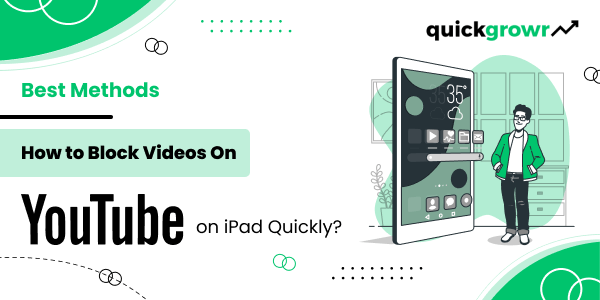
Are you looking for ways to help prevent your children from accessing inappropriate content from YouTube? If yes, read this blog and learn how to block YouTube videos on iPad and effectively reduce screen time. Start now!
Since 2005, YouTube has been on a roll and constantly evolves with new updates and features. What started as a video-sharing website has become a source of entertainment and business for many. From normal users to media celebrities, everyone uses YouTube and shares content widely. Even children are using YouTube and watching videos for various reasons. That’s why parental controls on ipad became necessary.
As devices like iPads exist, apps like YouTube are accessible to everyone on a large scale. While this is beneficial, there are certain cons also. For example, even when there is a lot of informative and useful content on YouTube, an equal number of inappropriate and fake content is also available. Due to this, many search for how to block youtube videos to safeguard their children's welfare.
At this moment, a question may pop up “can i block videos on youtube” “Does it really work?” Yes, blocking YouTube videos on all devices is the best way to stop those videos from affecting your children below 18. As this blog mainly concentrates on iPads, you will learn how to block videos on YouTube on iPad with the effective methods mentioned below.
In this technical world, the role of devices is more. Like mobile phones and laptops, iPads are also in use among people on a large scale. iPad is a compatible touchscreen device made by Apple for business users and children to create effective graphics and projects.
While this doesn’t work exactly like Laptops, it has more advanced features than mobile devices. Also, as this is lightweight, you can easily carry it and work from anywhere. Due to these outstanding reasons, many students below the age of 18 are using iPads daily. Henceforth, the need for precaution arises and that’s the reason many people are vying to know the answer to how to block videos on youtube on ipad and implement them in their devices.
The first step that you can take to prevent your children or students from accessing inappropriate videos is “Blocking YouTube.” So, continue reading and discover how to block videos on youtube on ipad and make your iPad use simple and seamless for you and your children.
Before we dig deeper about how to block videos on youtube on ipad, have a look at the reasons to block YouTube videos. YouTube is an amazing social media platform. Yes, there is no doubt over there. But nowadays, due to the excessive use of online, many contents are popping around. Among them, harmful and inappropriate content with abusive language takes its place.
As children and youngsters are exposed to online now, stopping them from watching such videos is crucial. And that’s where how to block videos on youtube app comes into play. For example, the reasons listed below can affect them a lot. Get to know about them and move to the next section on how to block videos on YouTube on iPad effectively.
Hence, learning how to block videos on the YouTube app is essential to stop these activities. Now that you know the Disadvantages of using YouTube, without further ado, understand the methods and make restrictions.
Finally! The wait is over. Here is a list of effective methods that will instantly help “Block YouTube Videos” on iPad. Thankfully, one of the methods is available in youtube settings also it is the most-used one. Buckle up and get ready to make your YouTube experience a user-friendly zone.
As a start, go to your “Settings” option on your iPad and make these changes.
Pro-Tip
When restricting YouTube videos on iPad, block the app's usage on these browsers. For example: Restrict YouTube access in Firefox, Chrome, or Safari by clicking the Content & Privacy Restrictions Section.
Now, how about a double deal? Get to know the second method of how to block videos on youtube on ipad easily. Age restriction mode is one of the effective features that can help you solve most problems. When the age limit is on, your children will be unable to access certain content or be exposed to unwanted content.
In age restriction mode, you don’t just set the restriction mode. Instead, you can also enable the “Parental Control” option. And keep an eye on your children effectively. So, why wait? Learn how to block YouTube on iPad with these steps and enable the mode now!
Important Note
The age restriction of YouTube is 17+. So, if you set the age limit as 12+ on the iPad, YouTube will get automatically blocked. So, plan accordingly and set the limits.
Do you want to know yet another no-brainer method? It’s here! Gaze upon the solution for how to block videos on youtube on ipad without a hitch. The best and simplest method to avoid access to YouTube Videos from your iPad device is “Deleting the App .”If you don’t want your kid to spend excessive time on YouTube, you can uninstall and delete the app. Also, if you think you don’t want the app anywhere in the future, you can disable new app installations. Want to know how? Take a look at the steps and utilize them.
Giving the “Always Require” option will stop your kid from installing new options, as the App Store will not be available anymore. That’s it! So simple.
Finally, it’s the last step to know the answer to how to block videos on youtube on ipad is here! Sometimes, blocking the app and deleting the App Store is not enough to stop your child from using YouTube. Today’s children are experts in using technology; hence, you should stand one step ahead of them and consider all the factors. For example, with the help of a router, you can block YouTube on your network permanently. Wondering how to find and fix the IP address on the router? Read on and understand the process.
Now it's done, follow the below steps to block websites instantly.
As simple as that! That’s a stoppage from how to block videos on youtube on ipad for you! When you follow these effective methods, you can safeguard your children from being exposed to inappropriate content.
YouTube and iPad go hand in hand. While the app is highly beneficial in many ways, following certain restrictions is always helpful. That, too, when it comes to children, they are deemed necessary. The methods mentioned above in this article will help you solve 90% of your problems. But understand though you follow the necessary steps, there will always be something that cannot be avoided. From now on, stop searching on how to block videos on youtube on ipad and check on yourself and your children to make your online presence effective. All the best:)
Yes, definitely. You can turn it on by following the instructions below.
Of course, you can! To hide the app,
Easy, when you do this, the YouTube app will be hidden from the iPad library.
To restrict the app on iPad, you need to,
That’s it! Your iPad is free of YouTube now.